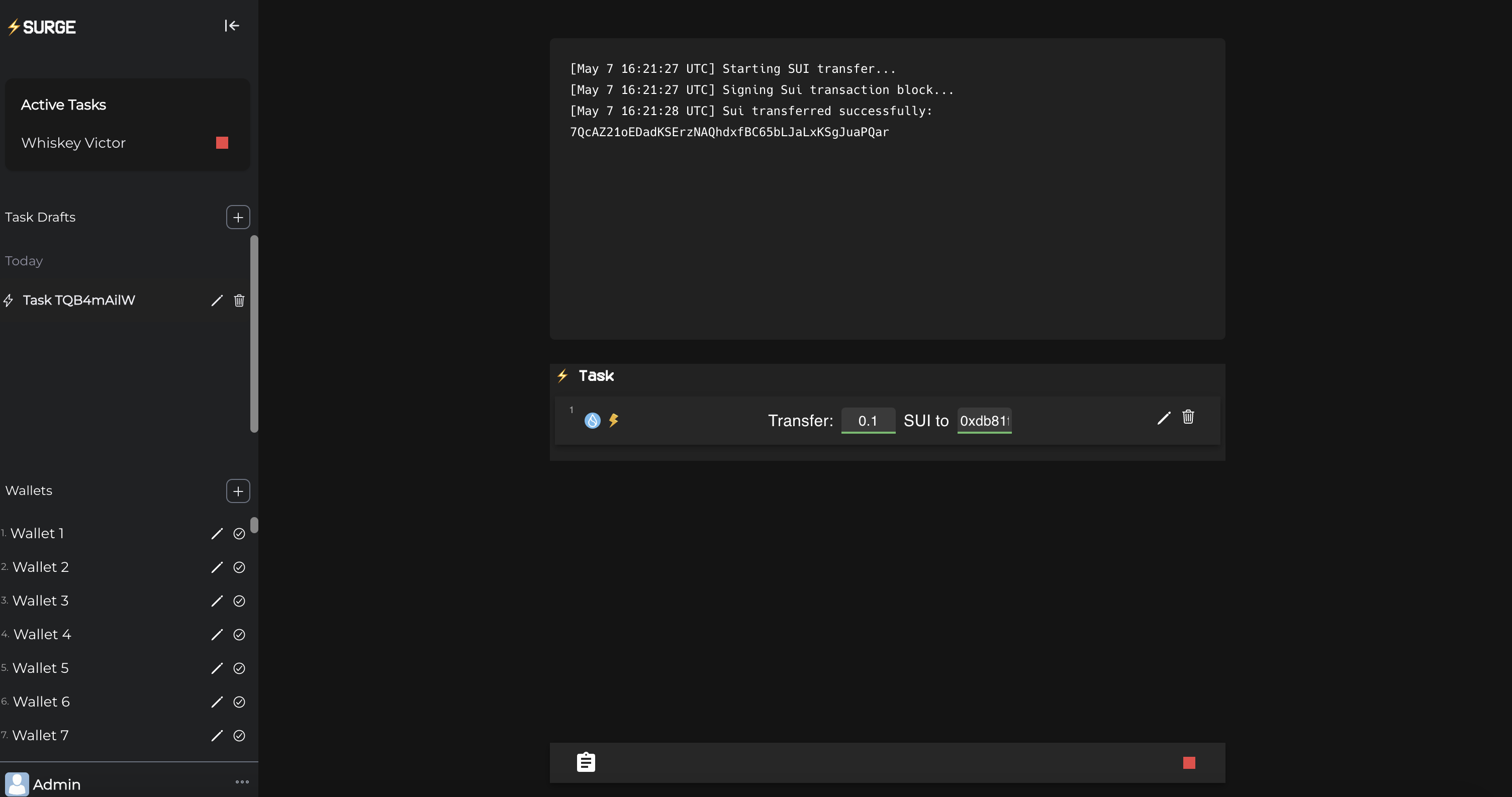Logging in
Head over to the app and log in using a Google account. This will automatically create your first wallet for you to use.Funding your wallet
Finding the Wallet Section
Finding the Wallet Section
You can find the wallet section in the left sidebar at the bottom.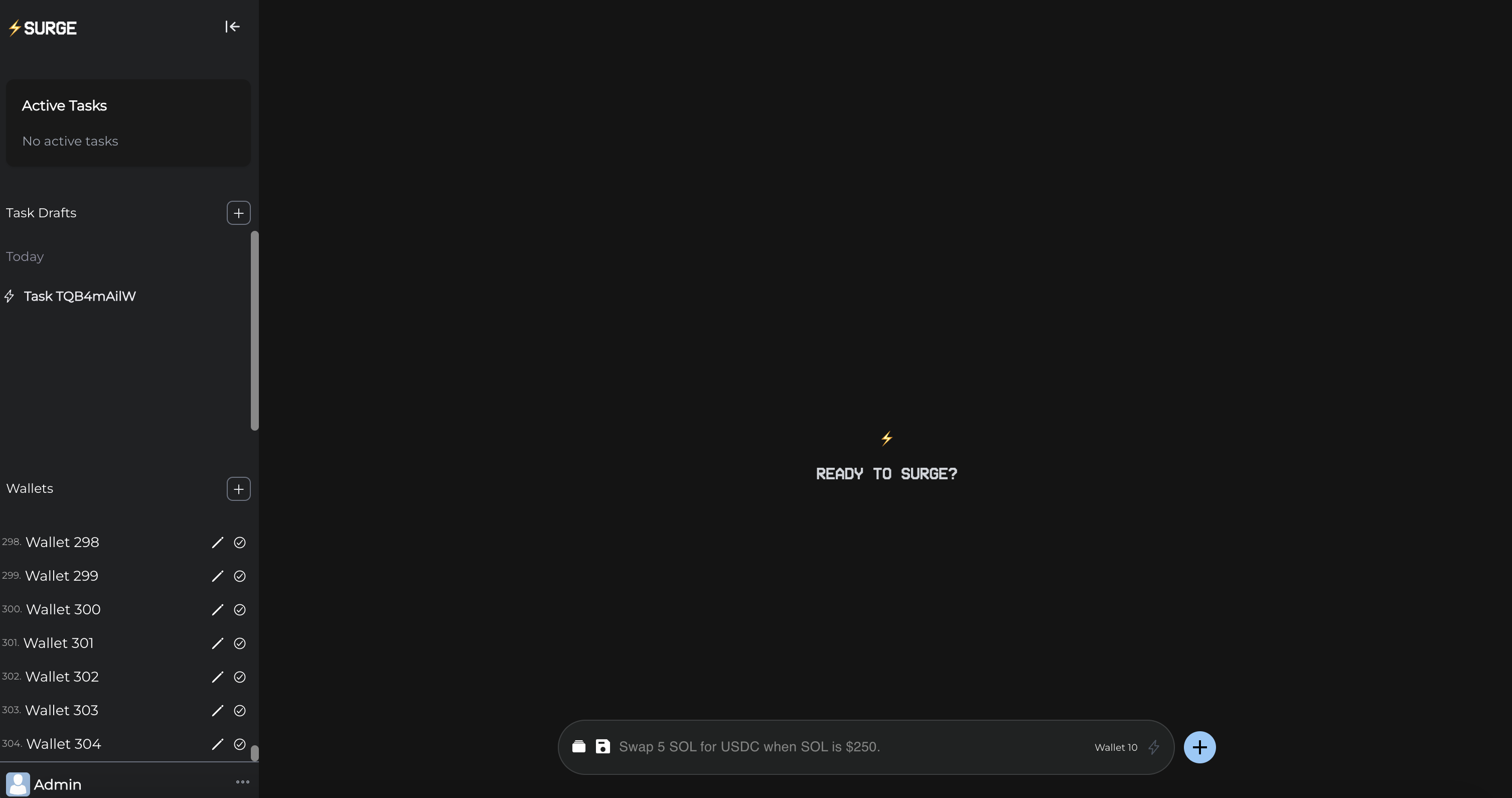
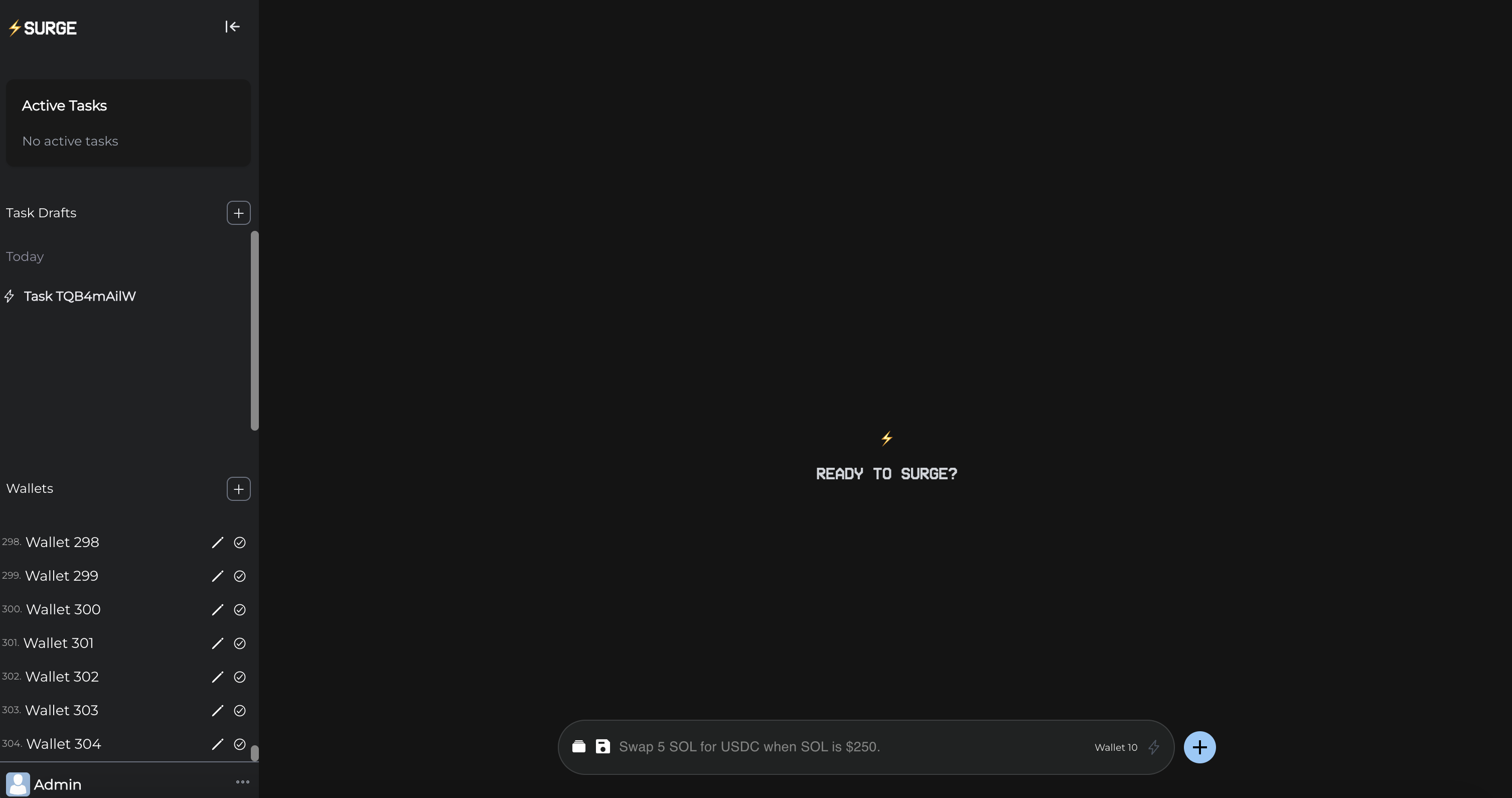
Depositing Crypto
Depositing Crypto
After locating the wallet section, click on your first wallet’s name. This will open a deposit screen. Select the blockchain you wish to deposit crypto on. Please note, only send native crypto/assets to that selected chain. You will need gas on that chain and in that wallet to execute tasks later on.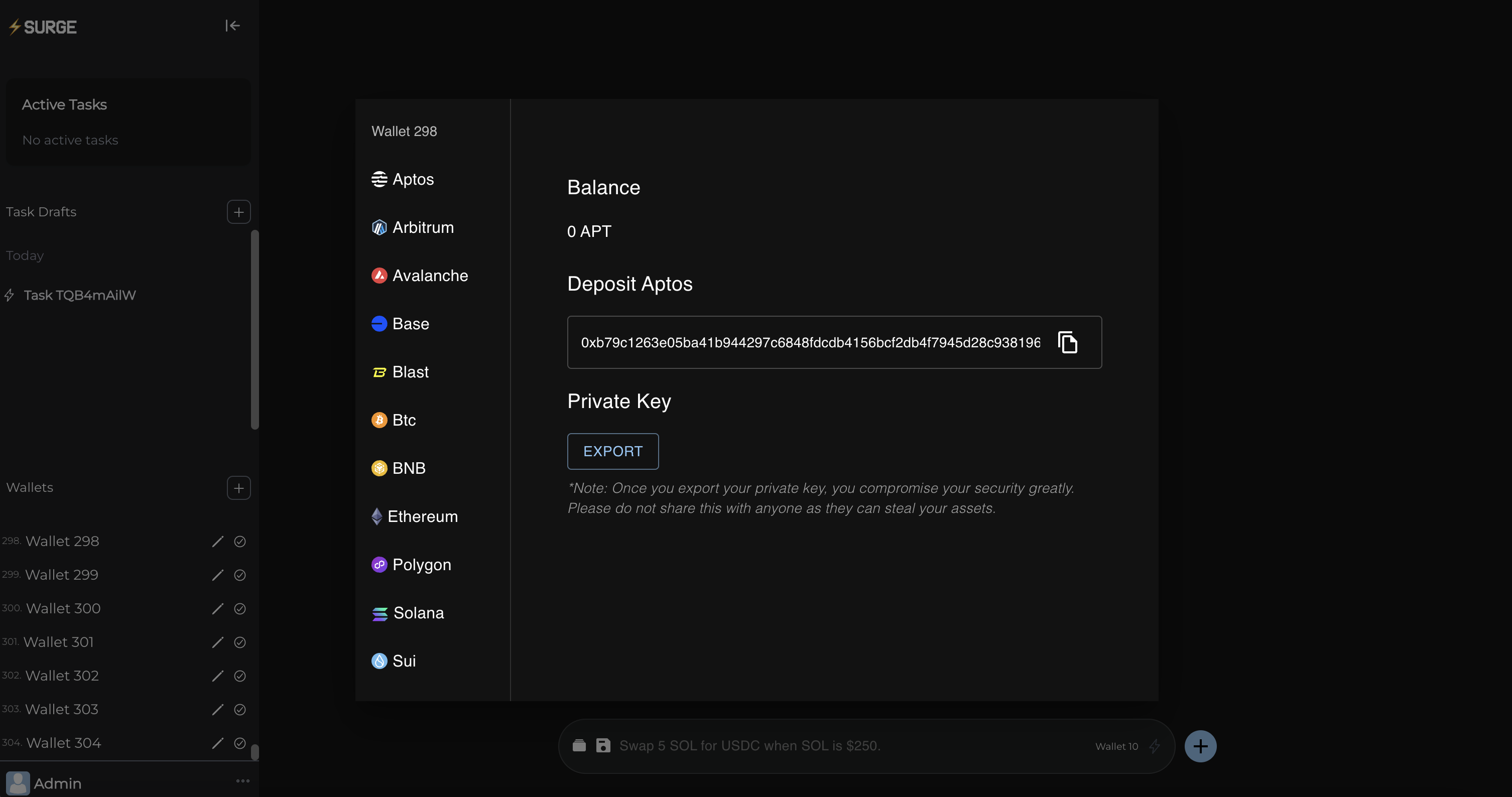
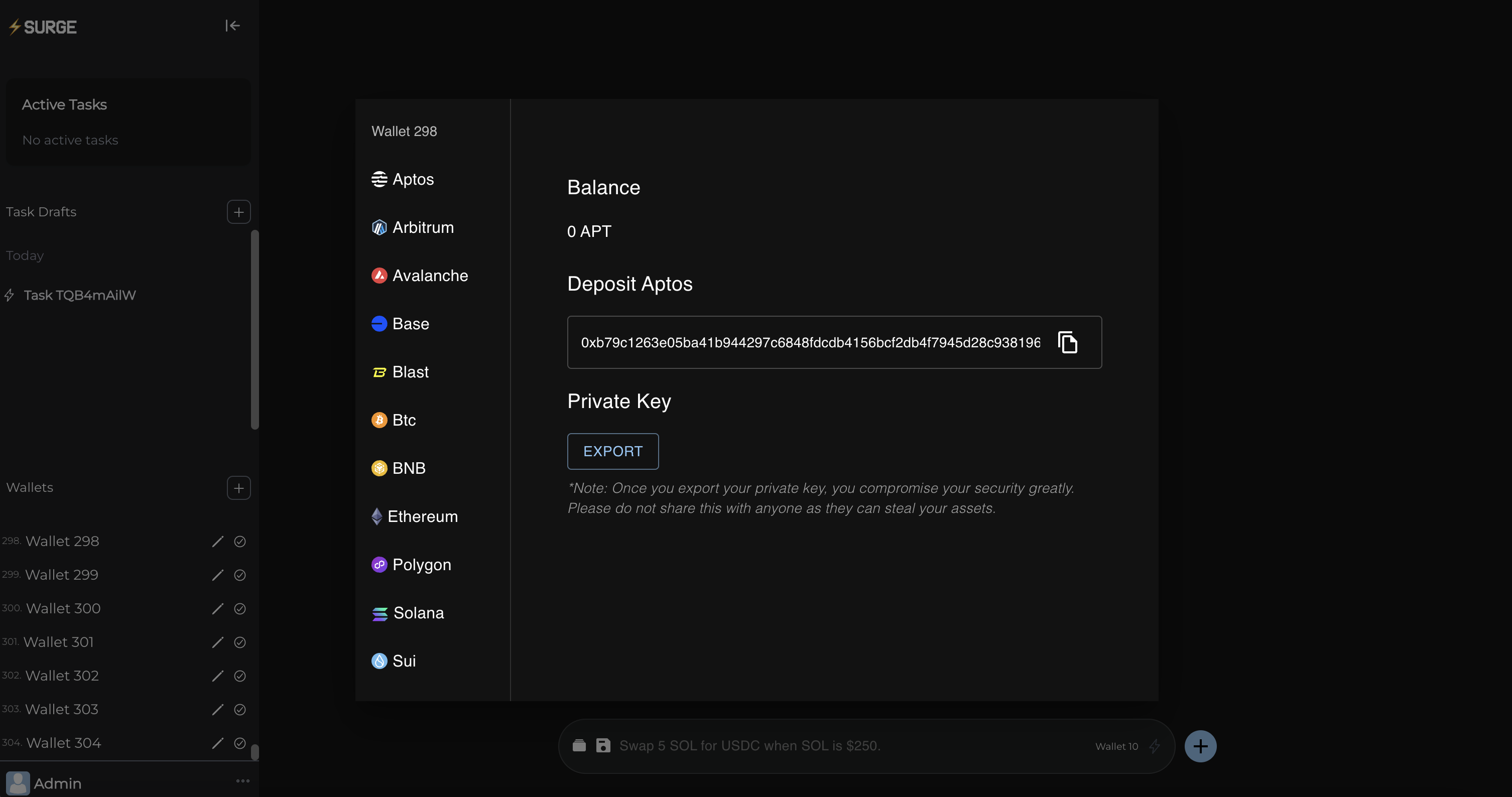
Creating Wallets
Creating Wallets
In the wallet section mentioned earlier, you will find a + button above the wallets list. Click this to instantly create a new multi-chain wallet! Note that the maximum number of wallets you can have at one time depends on your plan. Upgrade for more or simply delete some wallets that are no longer in use. Make sure to back them up!
Building & Running Your First Task
Setting Active Wallet
Setting Active Wallet
Now that you have your wallets set up, simply return to the wallet section and click the checkmark icon next to the wallet you want to use for tasks. This sets your active wallet. Your active wallet is the one the task will run on. It can also change mid-task if you use certain events to change it like ‘set wallet’. This allows for powerful tasks that loop through accounts, for instance. Your active wallet name will always show on the AI input bar at the bottom.
Using AI
Using AI
At the bottom of the home screen or any draft screen, you will see an input bar. Simply tell Surge what you would like to do and hit ENTER or press the lightning bolt. This will build a task for you that you can review and send. Please read the task and also hit simulate to ensure the task does what you intend. Surge isn’t perfect, but it often does a great job saving time.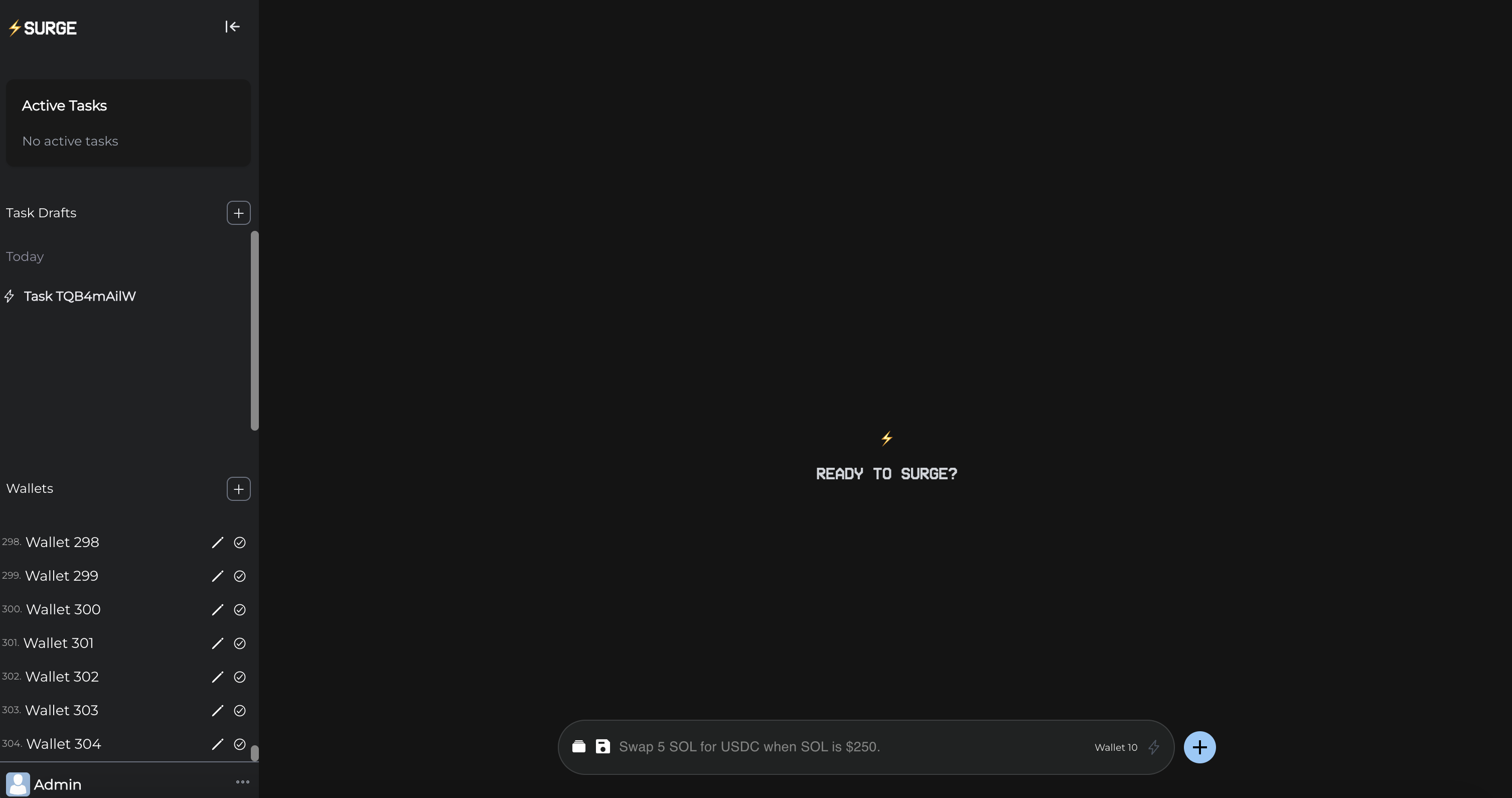
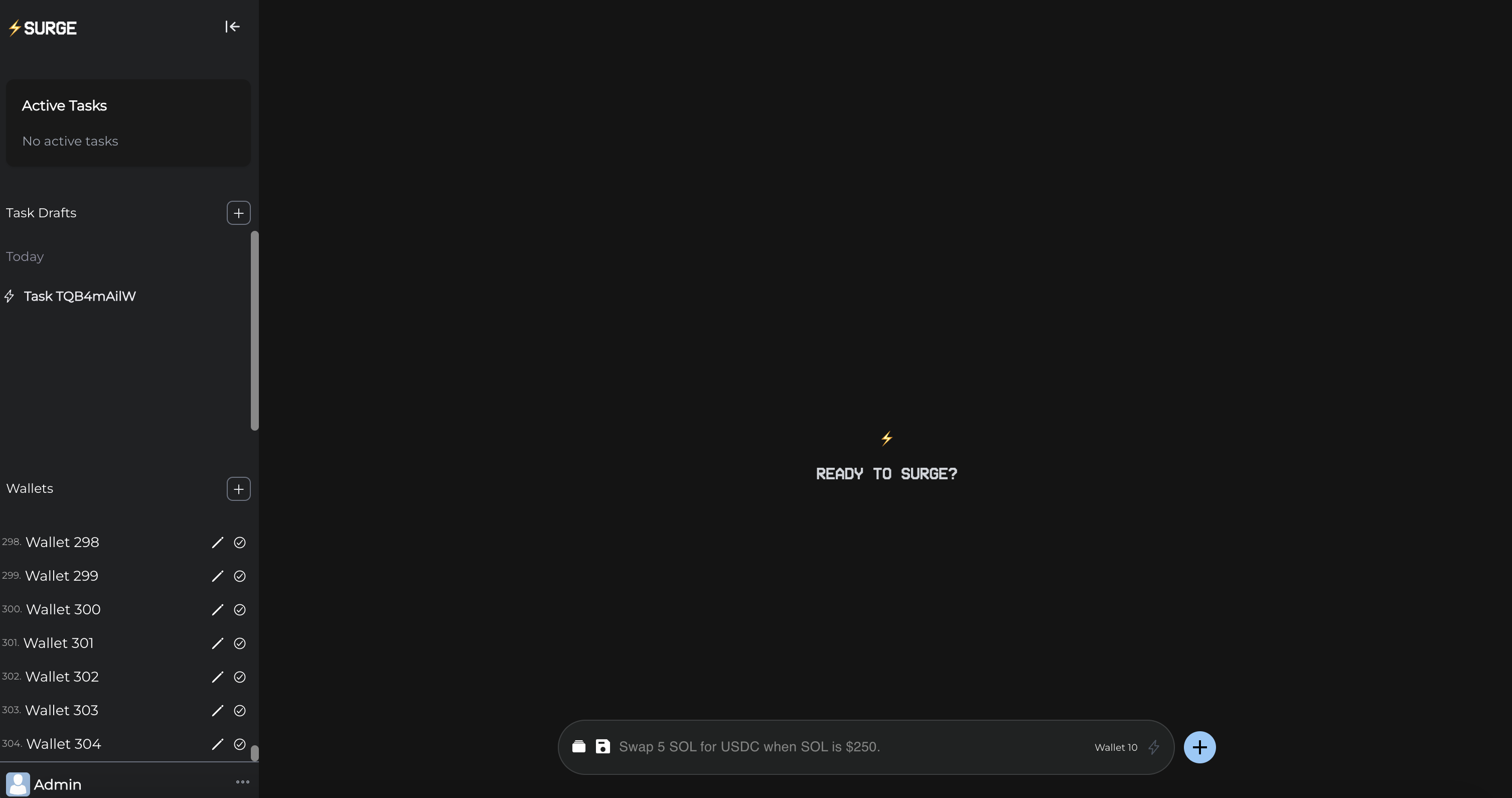
Use Template
Use Template
At Surge, we have developed task templates that let you easily execute strategies on multiple chains. Simply click the left most icon on the input bar to begin browsing. The most popular are the sniping templates and farming templates. These templates are finely tuned for you to execute strategies quickly and efficiently, rivaling any other tasks on the market in terms of speed and effectiveness. Our Golang backend allows for fast execution of any transaction.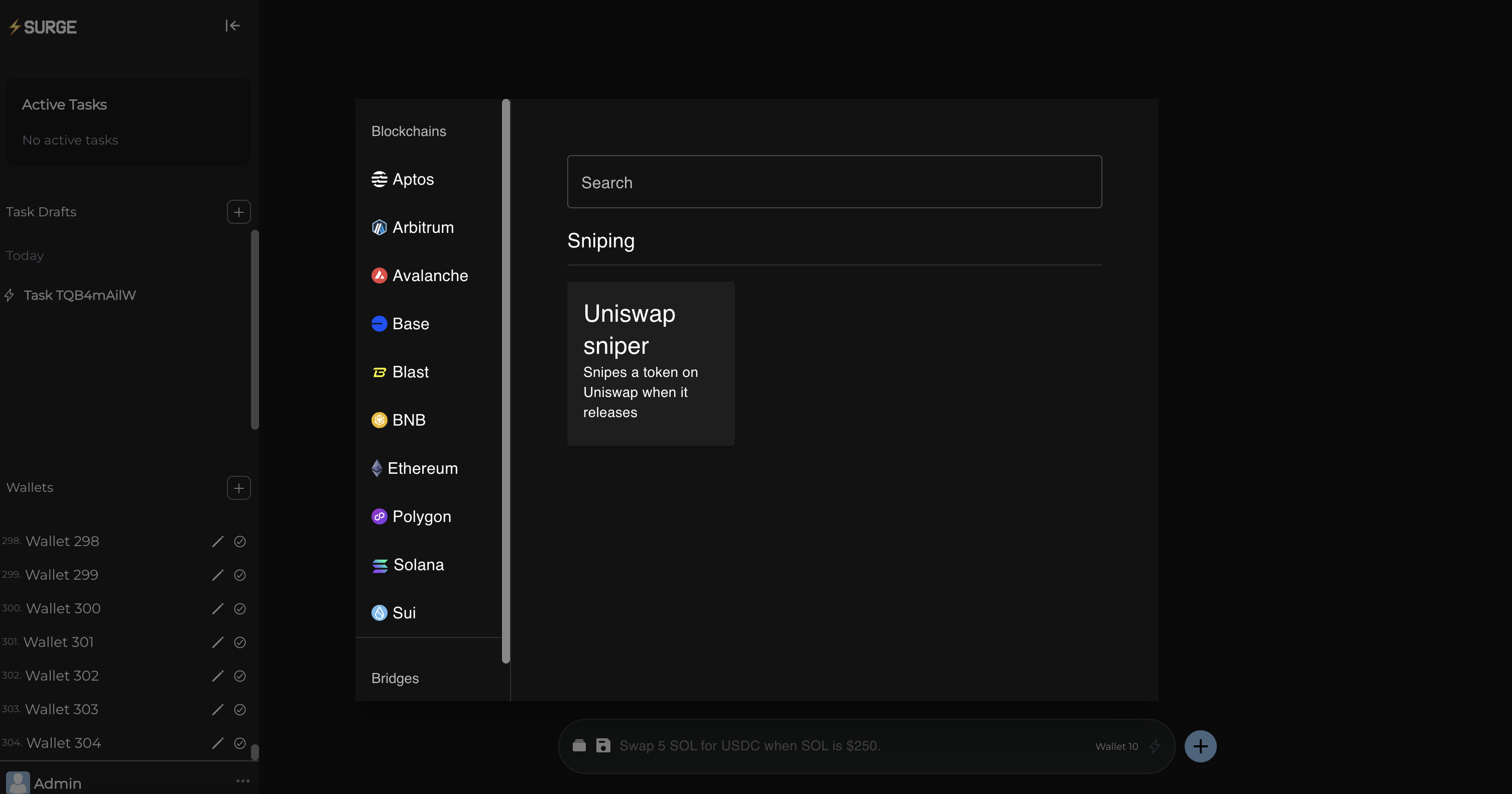
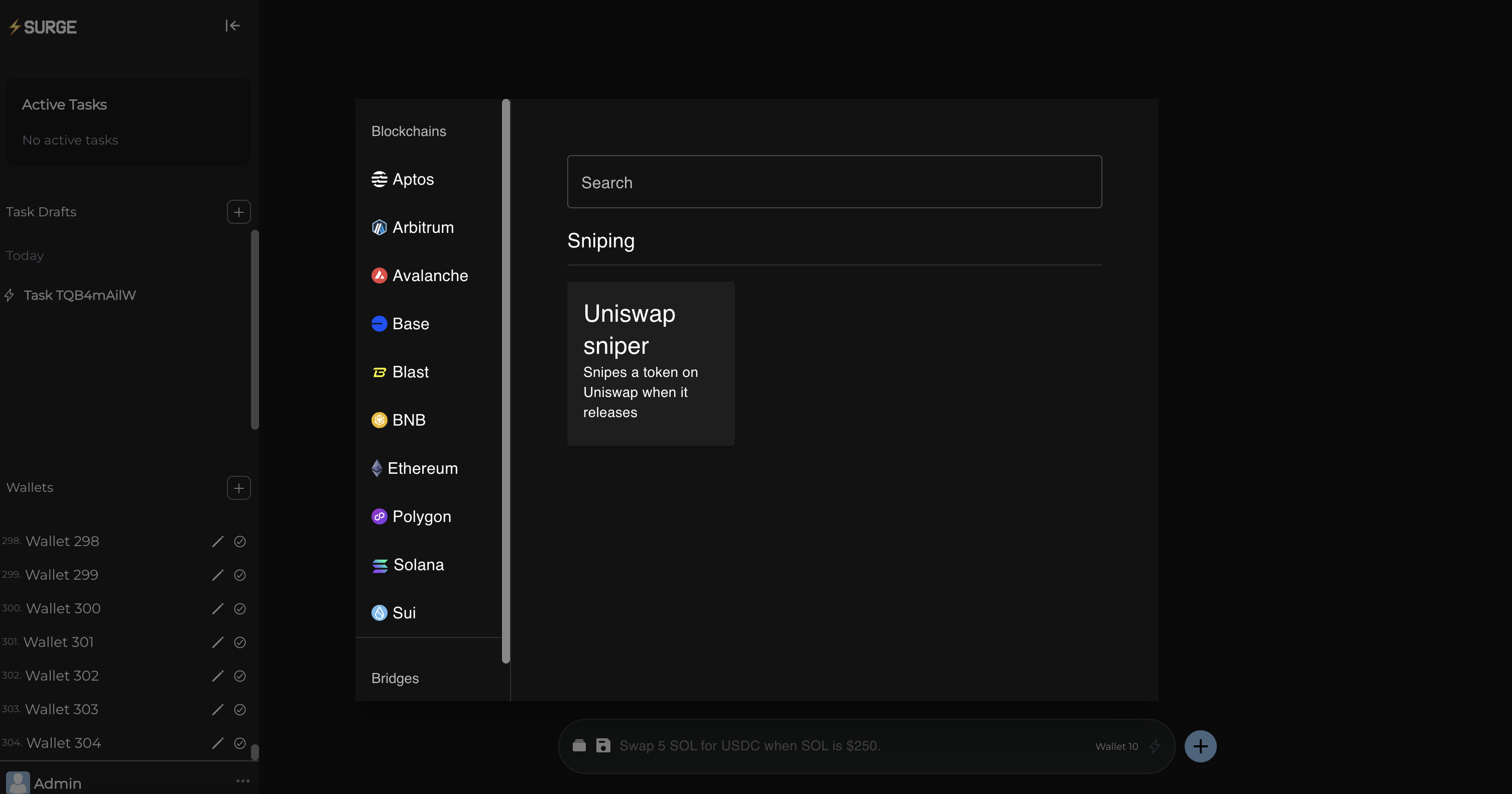
Build Your Own
Build Your Own
As mentioned earlier, next to the input bar, you will see a blue + button. Click this to start creating a custom task. You can easily add events, rearrange them to order them correctly, and replace existing events. Once you are ready, click the send button to instantly execute the task.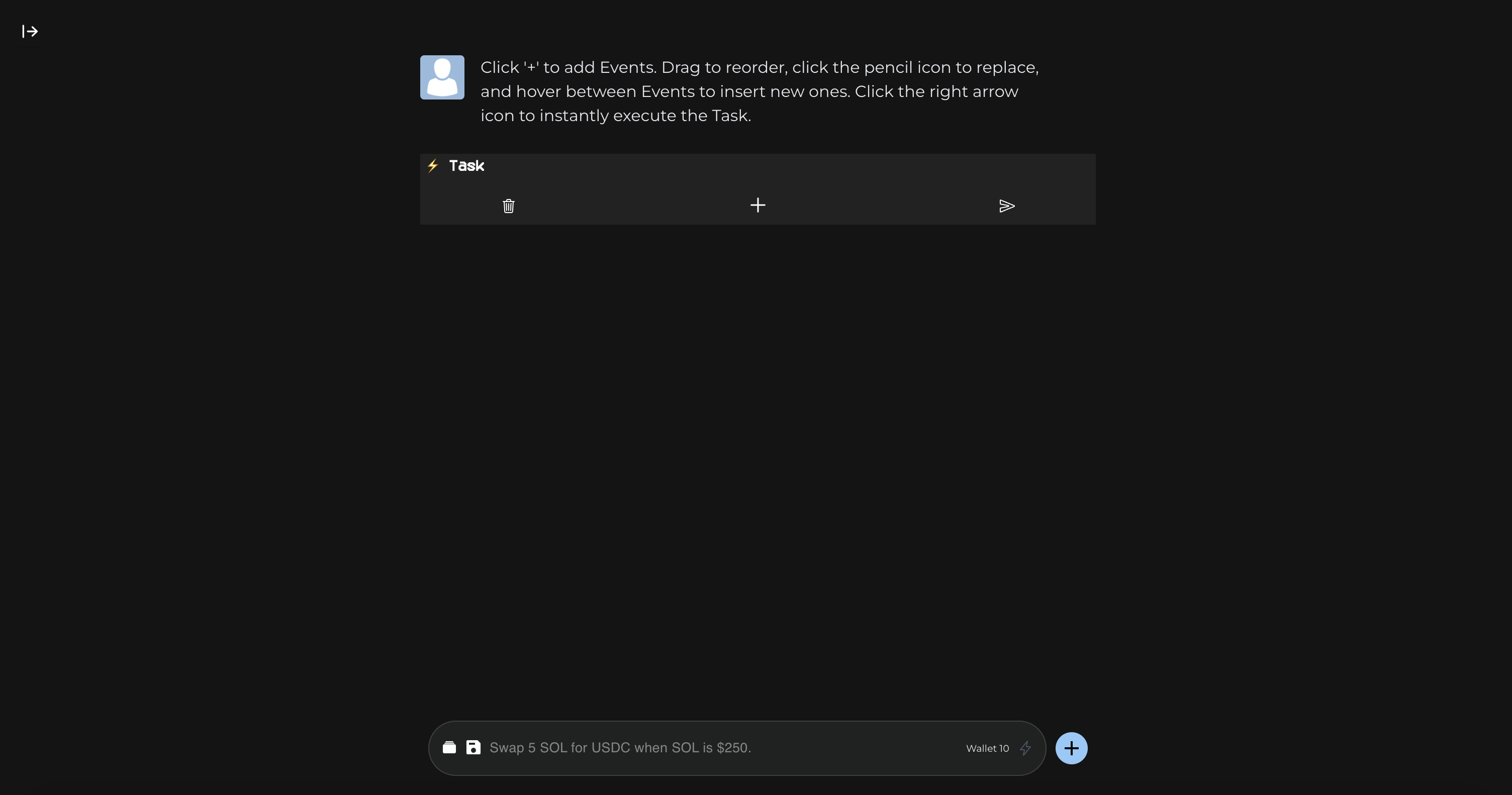
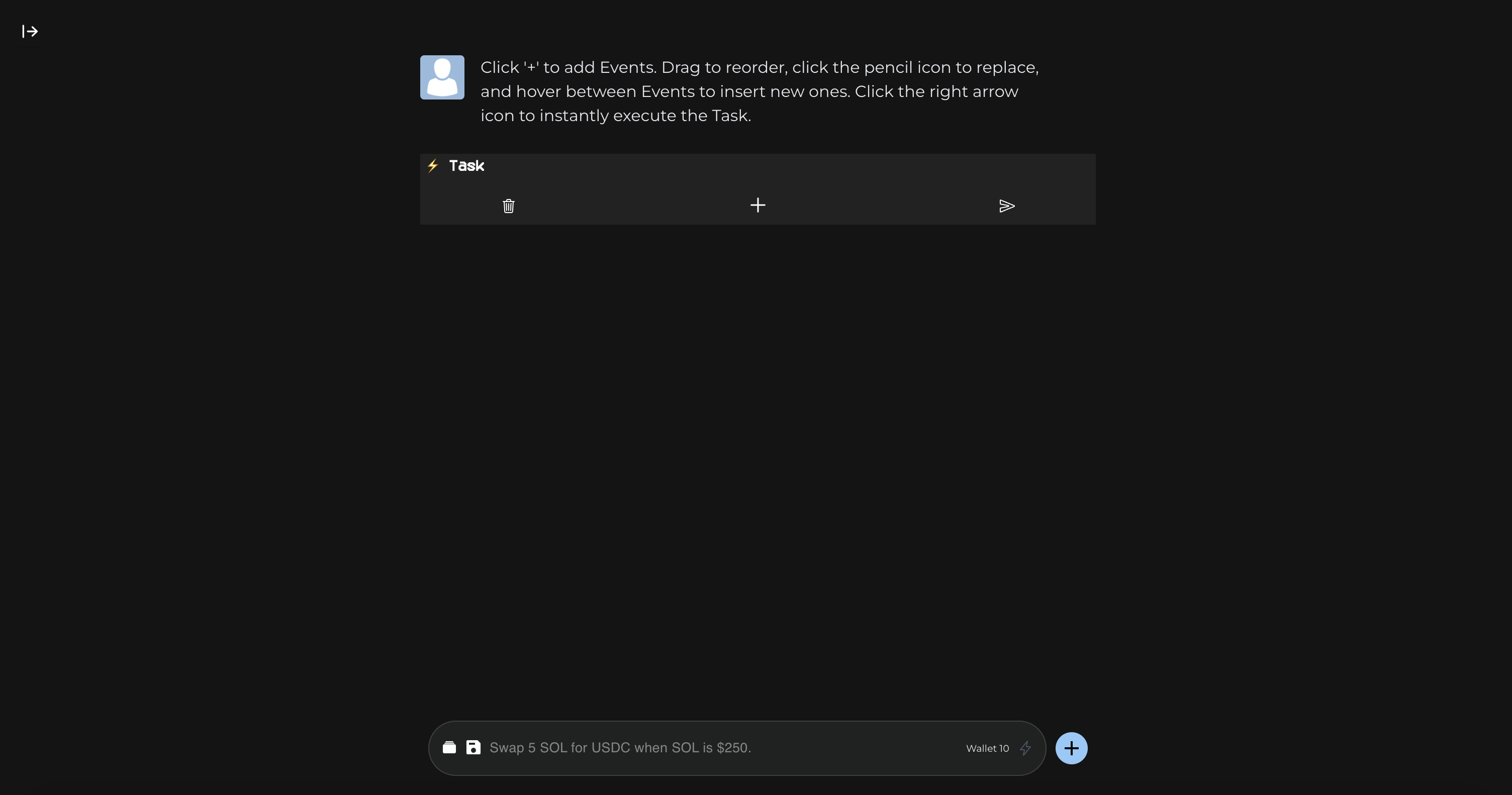
Congratulations!
You should now have created your first task! All tasks appear in the active task section at the top of the left sidebar. Simply press the stop button to end a task, or click it to view the live console. Note: You may only have a certain number of running tasks depending on your plan. Surge doesn’t limit the number of tasks you may run per month, just concurrently. Upgrade if you need more.